Customizing our Web and Desktop App
manifest.json files should be served using a CORS-enabled http server.
The Possibilities
Apps plugins allow many great ways to extend the interface. Here's a quick summary, scroll down for more information.
- Add new pages/sections
- Extend existing pages with new tabs
- Extend Settings pannel
- Run code logic inside a background script
Adding tabs in the main page

To create a new tab in the main screen, add a staticTabs in your manifest with a generalTab context :
"staticTabs": [
{
"entityId": "my id",
"context": [
"generalTab"
],
"name": "My label",
"contentUrl": "https://my-websit/content.html"
}
],
When the user clicks on the tab, the contentUrl will be loaded.
Adding tabs in the sidebar
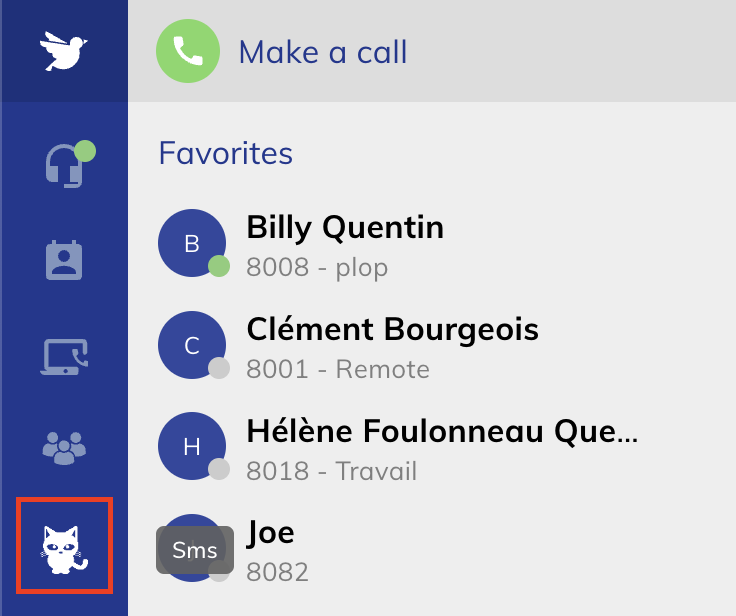
To create a new tab in the main screen, add a staticTabs in your manifest with a sidebarTab context :
"staticTabs": [
{
"entityId": "my id",
"context": [
"sidebarTab"
],
"name": "My label",
"contentUrl": "https://my-websit/content.html",
"icon": "https://example.com/assets/icon.svg"
}
],
The icon should be a white svg file for better results.
When the user clicks on the tab, the contentUrl will be loaded.
Adding tabs for a contact

To create a new tab in the main screen, add a staticTabs in your manifest with a contactTab context :
"staticTabs": [
{
"entityId": "my id",
"context": [
"contactTab"
],
"name": "My label",
"contentUrl": "https://my-websit/content.html"
}
],
When the user clicks on the tab, the contentUrl will be loaded.
Adding tabs in the phonebook

To create a new tab in the main screen, add a staticTabs in your manifest with a phonebookTab context :
"staticTabs": [
{
"entityId": "my id",
"context": [
"phonebookTab"
],
"name": "My label",
"contentUrl": "https://my-websit/content.html"
}
],
When the user clicks on the tab, the contentUrl will be loaded.
Adding tabs in the setting menu
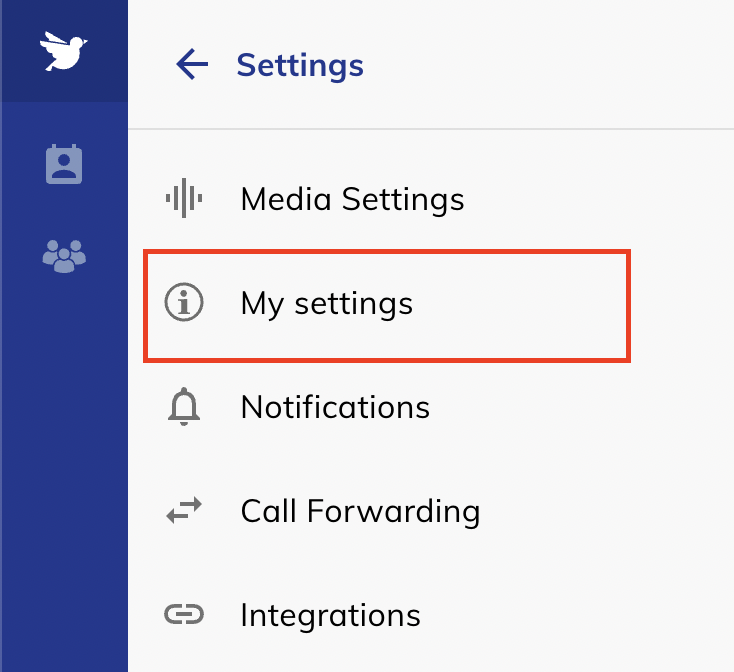
To create a new tab in the settings menu, add a staticTabs in your manifest with a settingsTab context :
"staticTabs": [
{
"entityId": "settings-tab",
"context": [
"settingsTab"
],
"position": 101,
"name": "My settings",
"contentUrl": "./tab.html",
"icon": "./tab.svg"
}
]
You can define the menu item's position using the position attributes. Existing positions in the application are :
| Position | Name |
|---|---|
| 100 | Media Settings |
| 200 | Notifications |
| 300 | Call Forwarding |
| 400 | Integrations |
| 500 | Connection |
| 600 | Language |
| 700 | Country |
| 800 | Shortcuts |
| 900: | Switchboard |
| 1000 | Divider |
| 1100 | Update App |
| 1200 | About |
Your menu will be ordered depending on the position value.
When the user clicks on the tab, the contentUrl will be loaded.
Adding a custom panel inside the setting menu
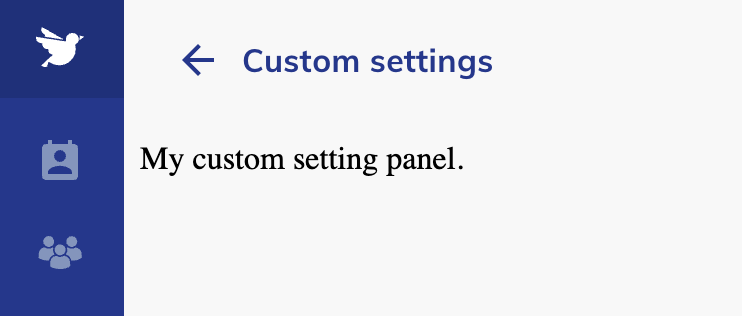
To create a new tab in the settings menu, add a staticTabs in your manifest with a innerSettingsTab context :
"staticTabs": [
{
"entityId": "settings-tab",
"context": [
"innerSettingsTab"
],
"position": 101,
"name": "My settings",
"contentUrl": "./tab.html",
"icon": "./tab.svg"
}
]
Please refer to the documentation of settingsTab about the position attribute.
Adding a background script
You can add custom code when the user is not using a custom tab. It can be useful to handle incoming calls, or other events.
"backgroundScript": "https://my-website/background.js"
Please refer to the SDK documentation to know how to inject custom code in the application.**
The background script is always running, even when the user is logged out. Please make sure to remove all related background tasks when the onLogout listener event is fired.